The Patients worklist is accessible from the worklist tabs below the button bank. This is where you can search for your patients and perform actions based on the exam status. Some of these actions include veiwing prior reports, viewing images, printing documents, etc. This is also the starting place when creating new orders.
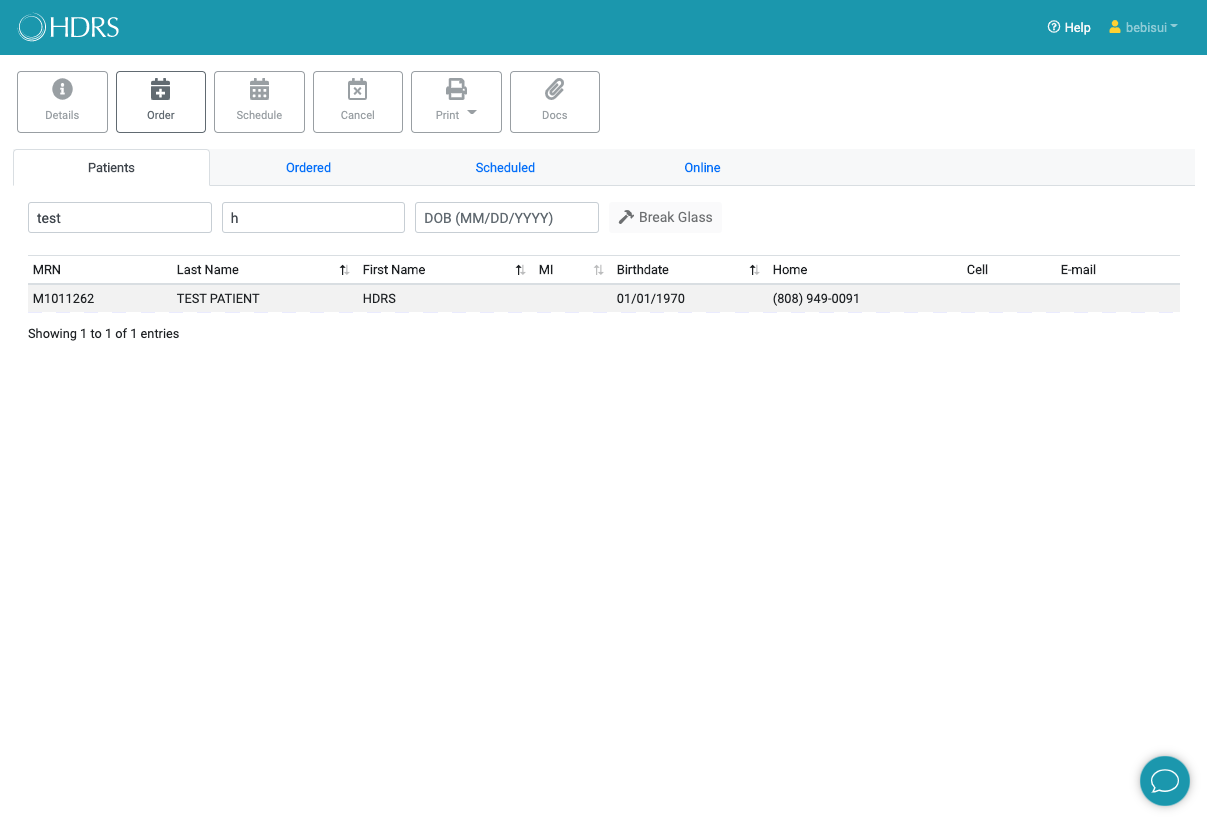
The Patients worklist
Searching for your patients is quick and easy. Simply enter the patient's last and first name and the system will automatically initiate a search. Birthdate is optional, but sometimes patients can have the same names.

Pro Tip: You can search by partial names too!
Once the search has completed and at least one match found, a list of patients will populate the worklist. From there you can select the row matching the patient you were searching to be used for a new order. If you are choosing to search by partial names, be sure you are selecting the correct patient if multiple results are displayed. If your patient has multiple MRNs, try to select the one with the most recent activity. Recent exams can be viewed in the Patient Details.

Caution: Searching by partial names can display more than one patient
To view patient details, double click the patient in your search results to display information about that record. The patient demographics and exam history will be displayed. Access to the reports and images are also available from the exam history. You can also you the 'Details' button after you selected a patient to display the patient details.
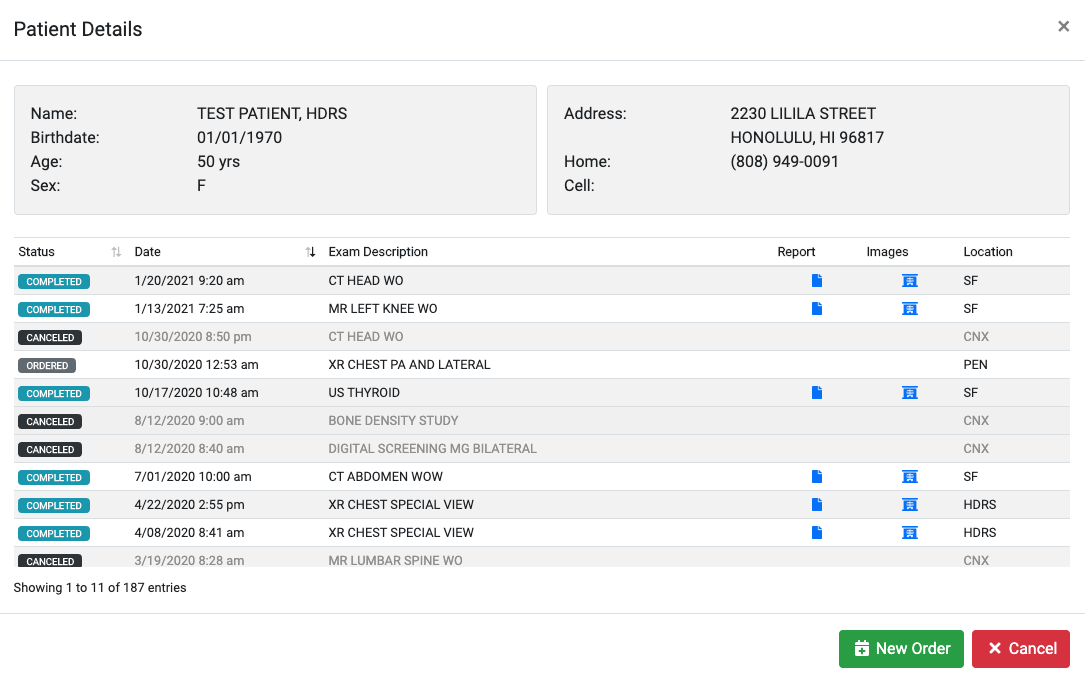
Patient demographics and exam history.
There are often times you need to search for patients not currently under your care. Most of the time it is a new patient of yours that you are referring to HDRS. The 'break glass' feature allows you to search all of our patient records for your new patient. Break glass requires last name, first name, and birthdate.

Break glass button is enabled after last, first, and birthdate entered
After clicking the break glass button, an alert will display verifying your request is of clinical need. Breaking glass to view patient records you do not have any clinical need for is a direct HIPAA violation. Additionally, all break glass requests are logged and regularly audited.
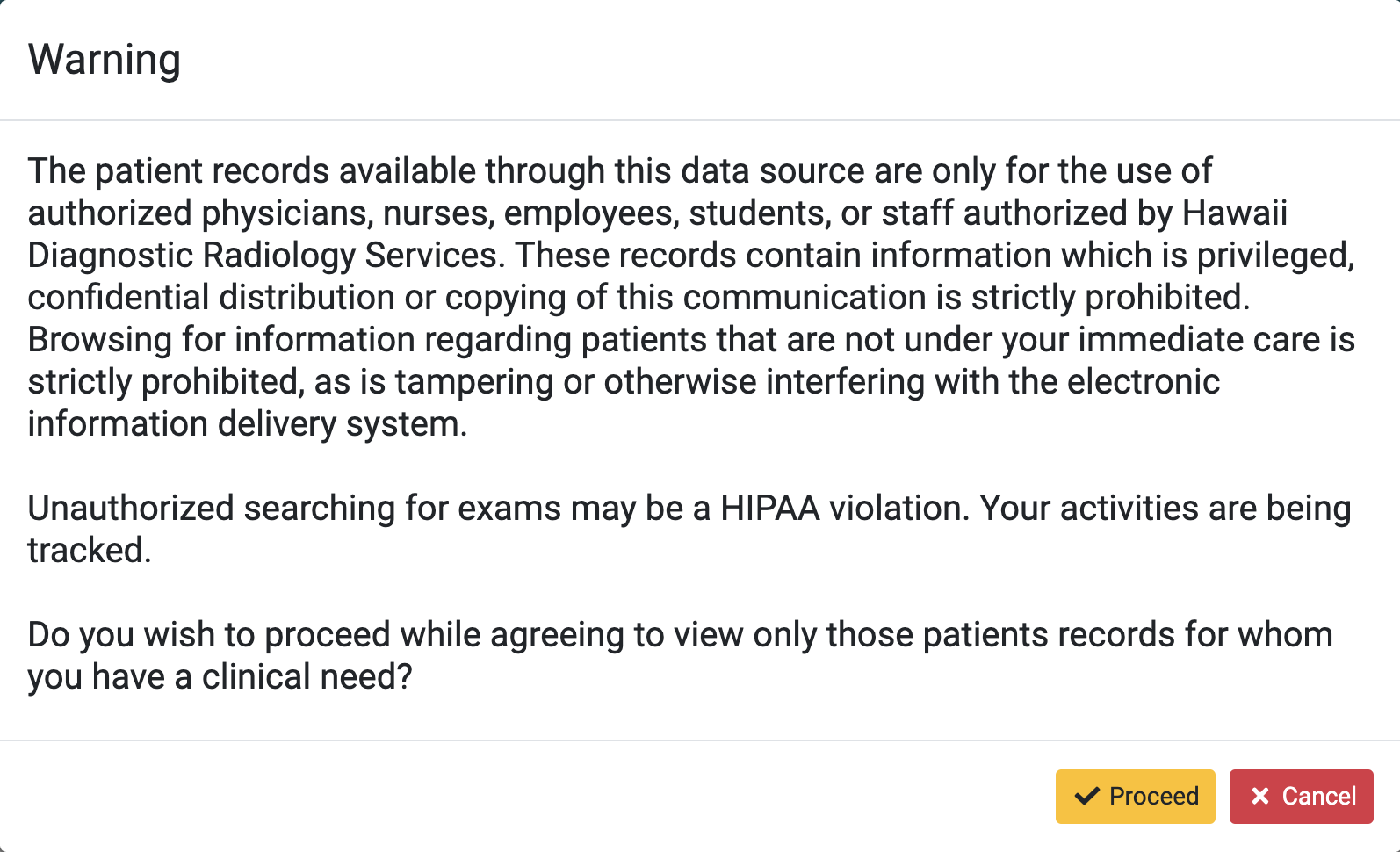
All requests are logged and regularly audited