One of the newest features is the ability to securely upload documents. You are now able to upload PDFs and attach them to the exam. No more faxing! Yay! The only technical requirements is the file must be a PDF and 15 mb or smaller in size.
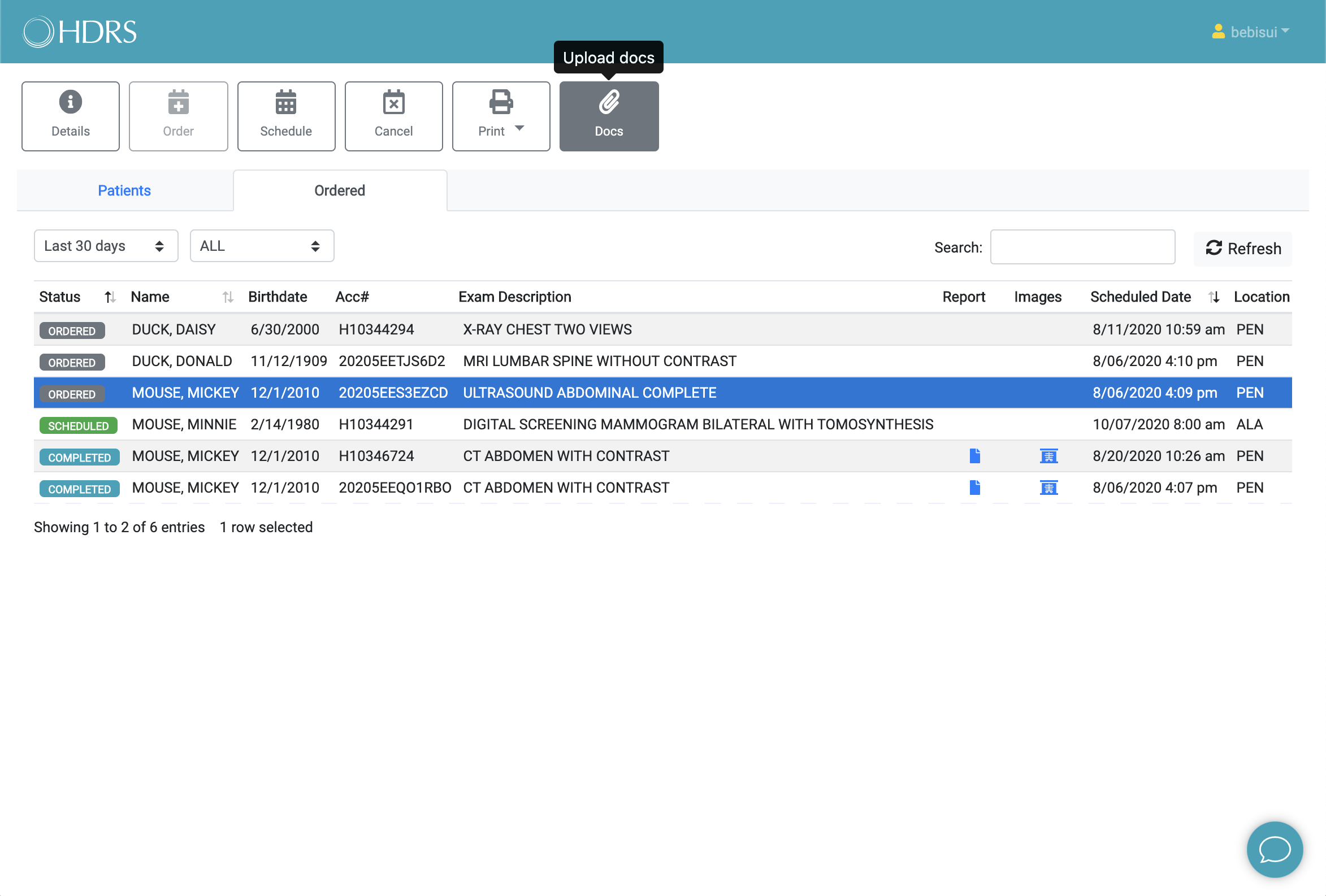
Select an exam in Ordered or Scheduled status to enable the Docs button.
Once you have clicked the Docs button in the button bank, the document viewer will open up. From there you can browse to your PDF, select the document type, and click 'Upload'. There are currently two document types you can select from. Clinical Notes and Pre Auth. Additional document types will be added as needed so send a message to us if you don't see the one you need.
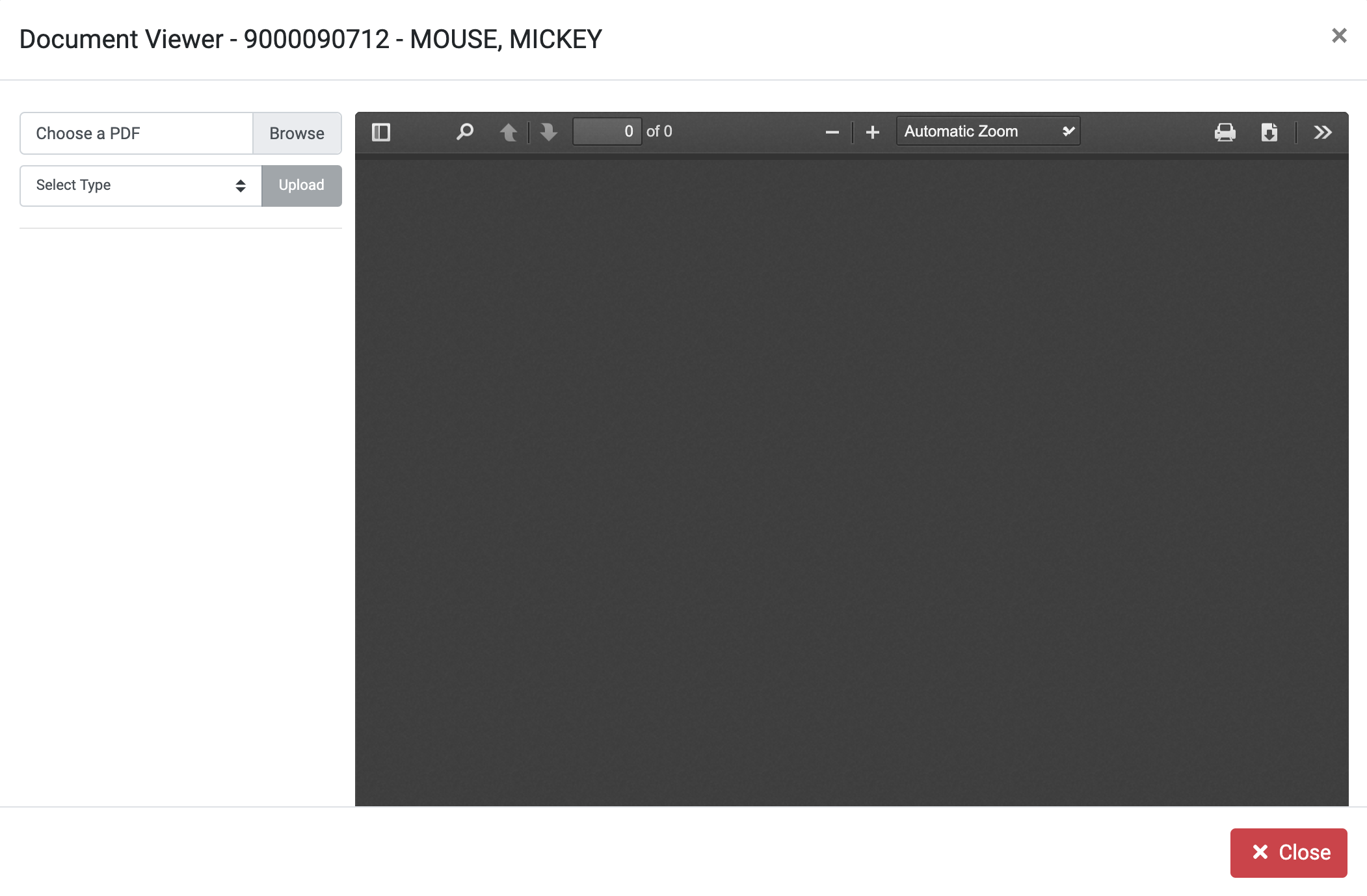
Document viewer window.
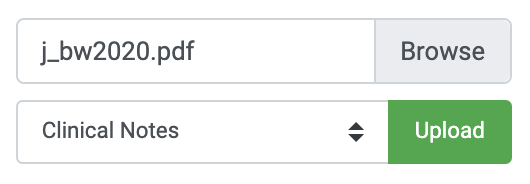
Select a PDF to upload.
Your document will display once it has been uploaded successfully. The viewer has a few tools to change how the PDF is being displayed. You can do things like zoom in/out, print, download, etc.
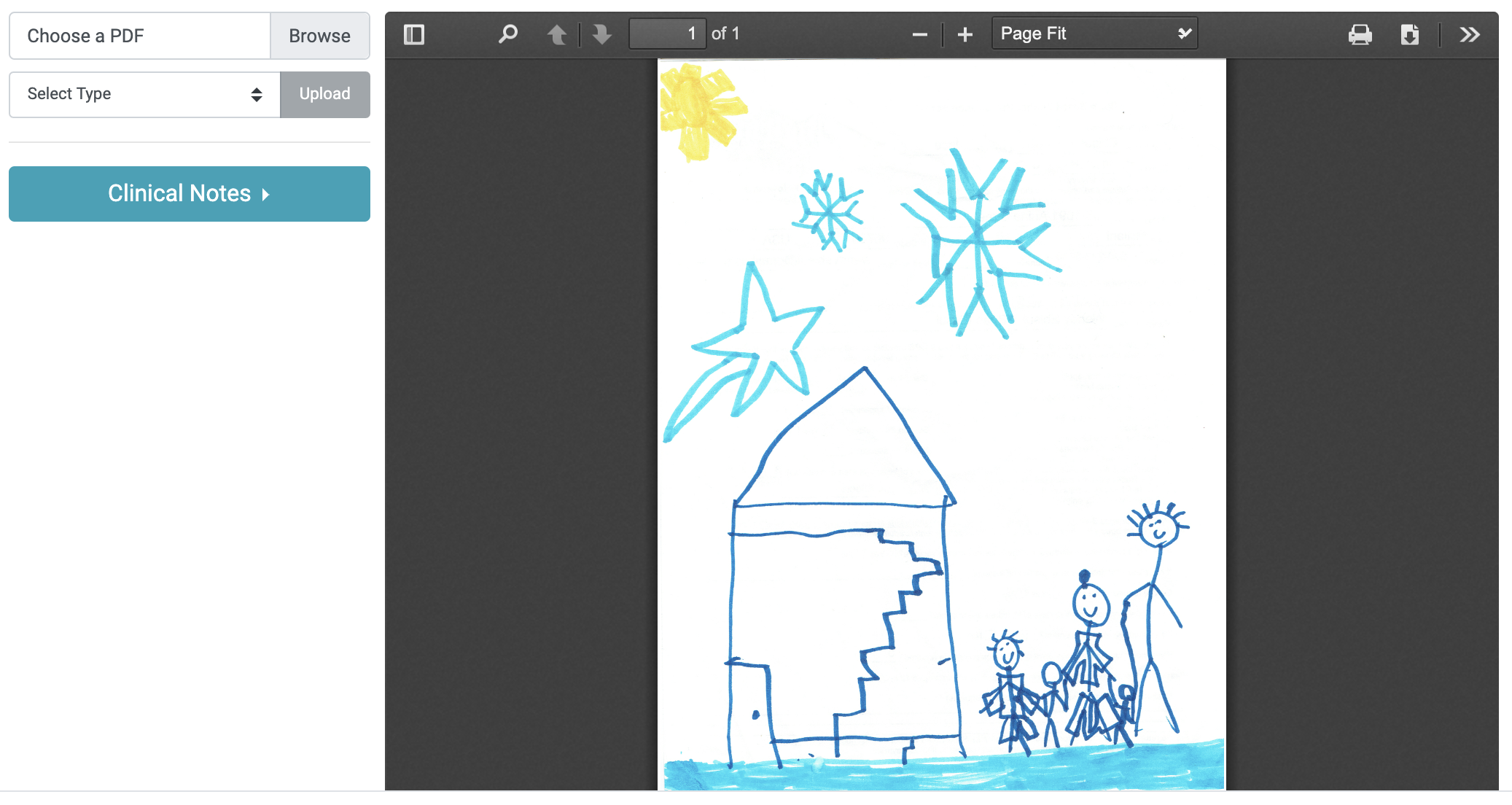
Stickman and family successfully uploaded.
To view any documents attached to the exam, follow the same steps in the Uploading section to open the document viewer. A list of document types will appear as buttons on the left side. Click on the document type you would like to view. A date and time will now show. This represents when the document was uploaded. There will be multiple dates if there are multiple versions of the same document. The most current document will always appear at the top of the date list.
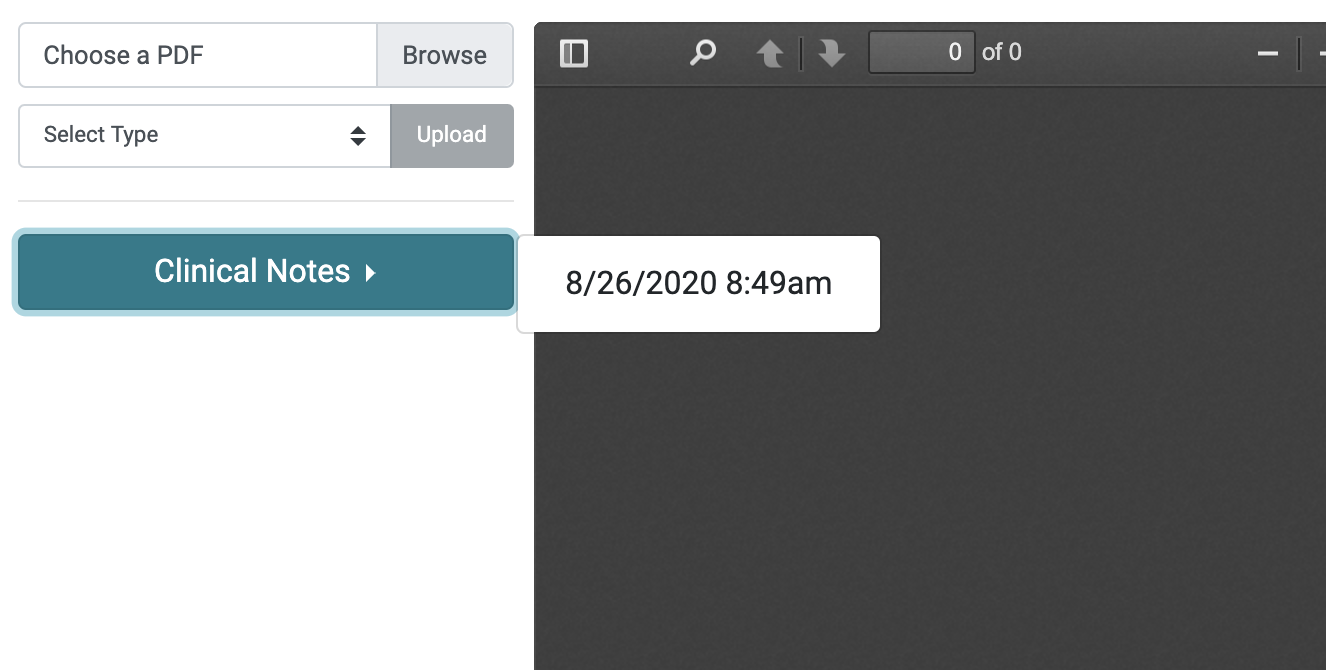
Select the document you want to view.